Tech Tip #2
A while back, I posted my first technology tip which was about setting your tabs on the computer so they open exactly how you want each morning. You can read that here.
Today, I am talking a little bit about Google calendar. I find having a digital calendar is amazing. Dan and I put everything in our digital calendars and then share them with each other (if needed). You can use your Google calendar for work events, meetings, appointments, reminders as well as personal needs. Not only do I look at my Google calendar at work all day (it is one of my tabs that open) but it also syncs with my phone so I can check appointments on my phone and Apple Watch. I typically check my next days appointments/meetings before bed each night or right when I wake up. I also get some notifications to my phone.
There is so much to cover in Google calendar. Today I am going to focus on sharing events (on your own calendar, rather than sharing a calendar) and tips on creating items in your calendar because both of these items are life changers for me.
Personalizing Appointments
There are two ways to create appointments in Google Calendar. You can go to the date and time of the appointment and click or you can select the 'create' button. I typically click the date and time because if I am putting it in my calendar, it means I have checked to make sure that time is open (I do this every time I am at the doctor/ortho/dentist and making an appointment 6 months out).
You then have 4 categories:
Today, I am talking a little bit about Google calendar. I find having a digital calendar is amazing. Dan and I put everything in our digital calendars and then share them with each other (if needed). You can use your Google calendar for work events, meetings, appointments, reminders as well as personal needs. Not only do I look at my Google calendar at work all day (it is one of my tabs that open) but it also syncs with my phone so I can check appointments on my phone and Apple Watch. I typically check my next days appointments/meetings before bed each night or right when I wake up. I also get some notifications to my phone.
There is so much to cover in Google calendar. Today I am going to focus on sharing events (on your own calendar, rather than sharing a calendar) and tips on creating items in your calendar because both of these items are life changers for me.
Personalizing Appointments
There are two ways to create appointments in Google Calendar. You can go to the date and time of the appointment and click or you can select the 'create' button. I typically click the date and time because if I am putting it in my calendar, it means I have checked to make sure that time is open (I do this every time I am at the doctor/ortho/dentist and making an appointment 6 months out).
You then have 4 categories:
1. Event (you can enter title, date, and time)
2. Out of Office (enter date and time you are out and all meetings/appointments will be declined. This notifies others who may be invited to the meeting)
3. Reminder (sets a basic reminder)
4. Appointment slots (I have honestly never used this but my understanding is you can use this when scheduling multiple appointments in one day)
Each of these categories has 'more options':
- All day option/edit times
- You can set default time frames in settings
- Location
- Notification (my FAVORITE option)
- Choose to receive a pop up notification multiple times (add notification) or you can add a new notification and choose to receive an EMAIL. I usually do this for important events 1 - 2 weeks ahead of time. The notification options let you select reminders from weeks to minutes.
- You can edit the default setting for your notification in settings.
- You can change the color of your appointment. The majority of my calendar is green but when I want to see important things in my week, I make sure to make them a different color and so they pop out at me (hello 7:45am staff meetings). I would show you this but my calendar has too much personal information to share.
- At the bottom, you can add a description if choose.
Sharing calendar
- On the right side of the screen, there is the option to invite guests. Rather than Dan and I trying to juggle two calendars, I share all the information we would have on a joint calendar with him (appointments, work trips, vacations, activities, etc). I will add, he has an Outlook calendar and it works perfectly! If he had a Google calendar, we could add each other calendars to see each others at all times, however, because I only want to use one calendar, I have a lot of work stuff on mine. We find that sharing mutual events works best.
What else do you want to know about Google Calendar?! There are SO many features and options. Do you use it? What do you like/dislike?



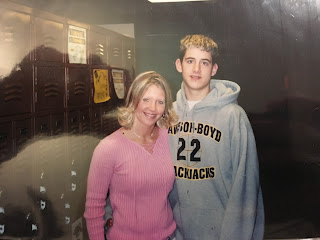

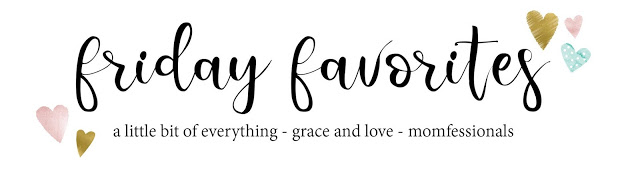

Comments
Post a Comment
I would love to hear from you! Please leave a comment below: